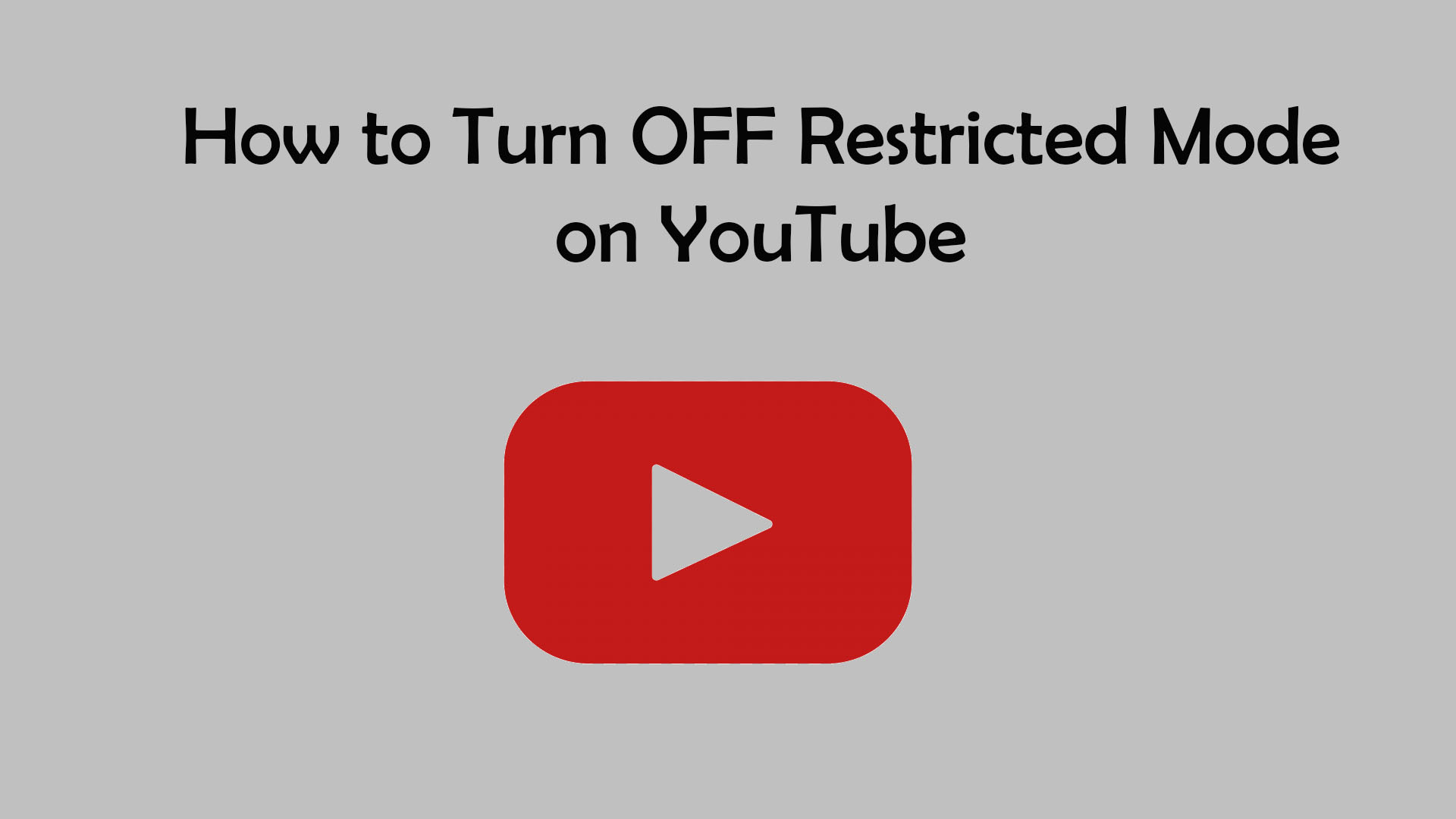Restricted Mode is mainly used to filter out mature content on YouTube that you may find inappropriate, even though those content doesn’t violate YouTube’s policy. This Mode is also used so that children do not view content that they shouldn’t see from their parent’s phones or devices. However, if you think you can handle YouTube’s content without any restrictions, then you can easily change the restriction settings. So, in this comprehensive article, we’re going to focus on how to turn off restricted Mode on YouTube from across multiple devices.
Don’t confuse YouTube Restricted Mode with Age-restriction. To learn more about age restrictions on your YouTube videos, read our article: How to turn off age restrictions on YouTube.
Here is how to turn off restricted Mode on YouTube from your Android device
You can easily change the restricted Mode by going to your YouTube settings on your device. In this part of the article, we’re going to show you how to turn off the restricted Mode on YouTube from your Android device. For instance, we will show how to do it by using the YouTube app, mobile YouTube site, or from your Android TV.
Turn off restricted Mode on the YouTube app
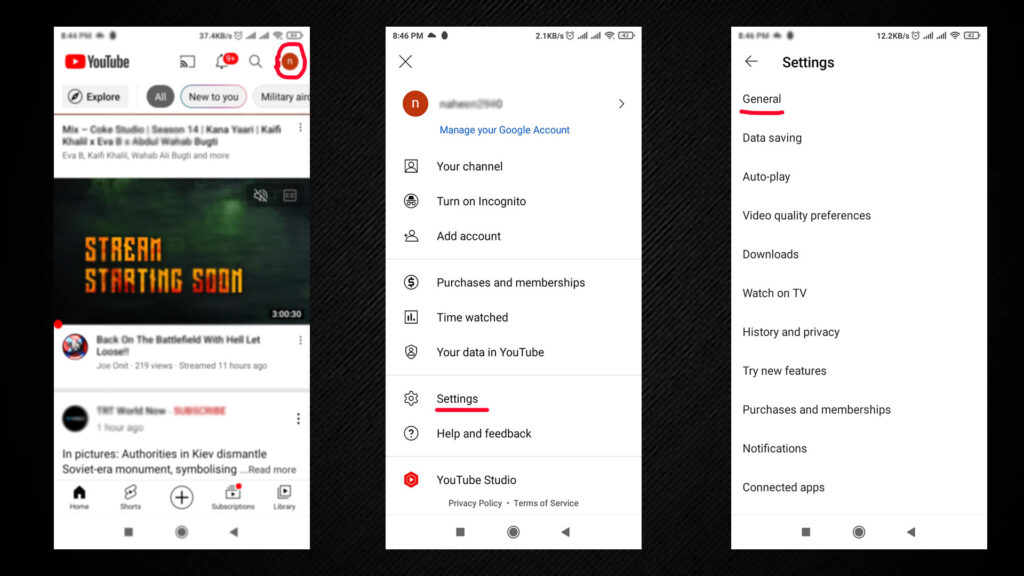
- Open the YouTube app
- If you haven’t already, sign in to your Google account.
- Next, tap on your profile icon
- Then tap on Settings
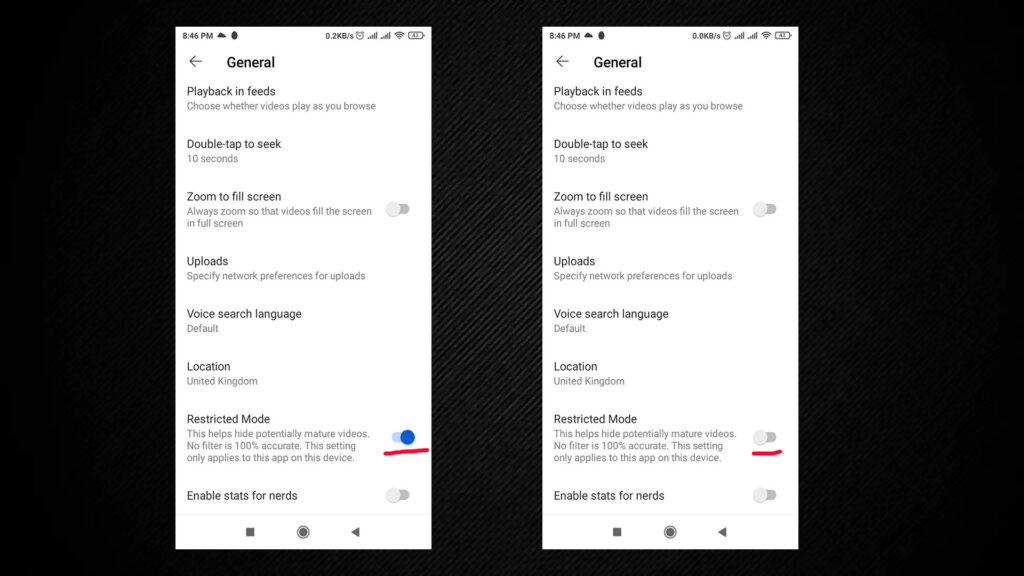
- After that, tap on General
- Finally, tap on the Restricted Mode switch to turn it off (if it is on)
Turn off restricted Mode on YouTube mobile website
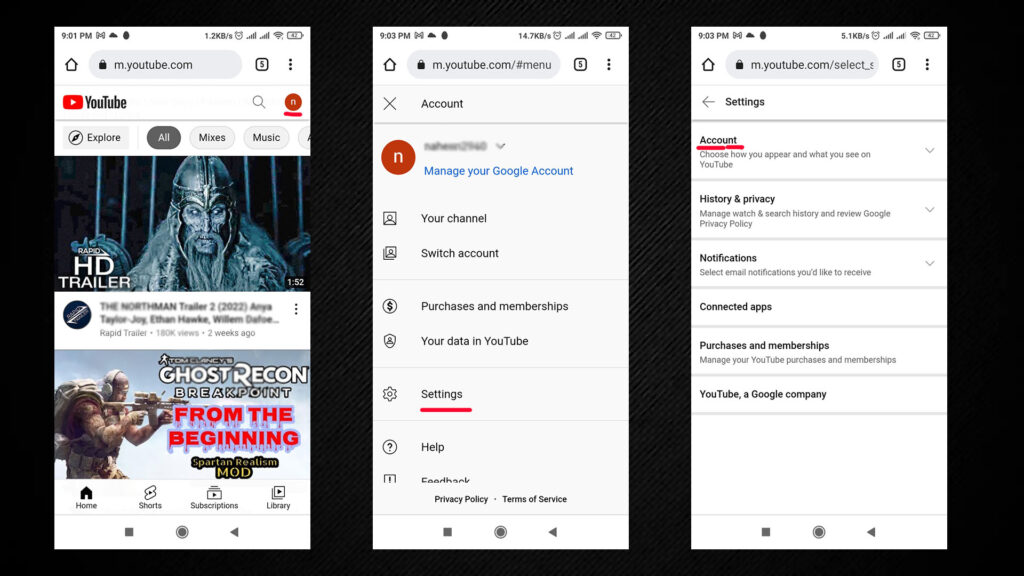
- Visit the m.youtube.com site from your web browser
- Next, sign in to your Account; if you weren’t already logged in
- Then tap on your profile icon
- After that, tap on Settings
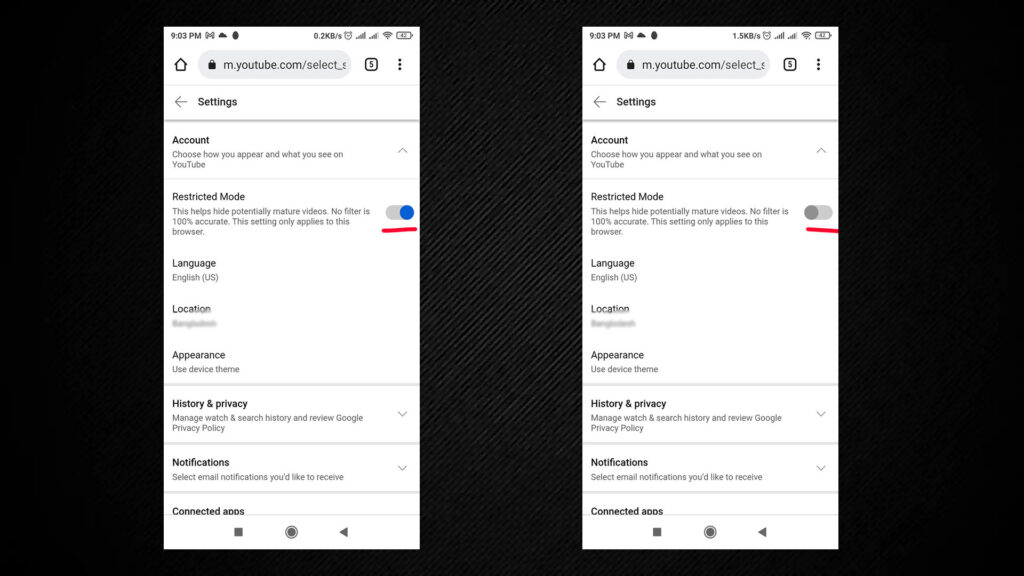
- Then tap on Account
- And finally, tap on the Restricted Mode switch to turn it off (if it is on)
Turn off restricted Mode on YouTube from your Android TV
- On your Android TV, sign in to your Google account
- Next, from your Home screen, locate the Apps section
- Then select YouTube from this row
- After that, scroll and choose Settings
- Then choose Restricted Mode or Safety Mode
- Finally, select to turn it off (if it is on)
Here is how to turn off YouTube restricted mode from iPhone and iPad
It is very easy to turn on or off the restricted Mode on YouTube from your iPhone and iPad devices. Whether you are using the YouTube app or the YouTube site, the steps are very straightforward. Here’s how:
Turn Restricted Mode off from the YouTube app
- Sign in to your Google account when you are on the YouTube app
- Next, tap on your profile photo located in the upper-right
- Then tap on Settings, followed by General
- After that, tap on Restricted Mode switch to turn it off
Turn Restricted Mode off from the YouTube mobile site
- Open your Safari or any other web browser and visit the YouTube site
- Next, sign in to your account
- Then tap on your profile icon
- After that, tap on Settings > Account
- And finally, tap on the Restricted Mode switch to turn it off
Here is how to turn off Restricted Mode on YouTube on a computer
We’ll also show you how to disable Restricted Mode on your PC. Of course, the method is going to be simple and almost similar to those we’ve shared above. So, here’s how:
Turn off Restricted Mode on YouTube from your computer
- Go to the YouTube website using a web browser on your computer.
- Next, sign in to your account if you haven’t done it already
- Then click on your profile photo located in the upper-right
- After that, click on the Restricted Mode option and then click on the ACTIVATED RESTRICTED MODE switch to turn it off
What is the Restricted Mode on YouTube? And how does it work?
Restricted Mode is a YouTube feature that you may enable or disable. This function can assist in filtering potentially adult content that you or others using your devices may not want to see. YouTube employs a variety of indicators, including video title, description, metadata, Community Guidelines reviews, and age restrictions, to detect and filter potentially mature content. Restricted Mode is present in all languages; however, the quality may vary owing to variances in cultural standards and sensitivities.
Why your YouTube restricted mode won’t turn off?
Your YouTube Restricted Mode may be turned on by the network administrator of your school, library, university, or your place of work. And the conventional methods to turn off the Restricted Mode, as mentioned above, will not work. So, in this case, how to disable Restricted Mode on YouTube? The answer is simple. You’d need to contact your network administrator and ask if your Restricted Mode gets disabled for you.